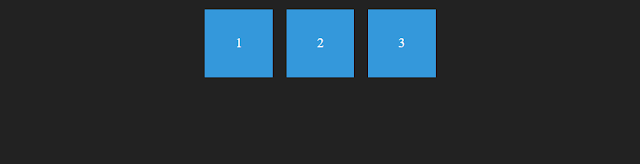If you've ever tried to center elements on a web page, you know it can be a real headache. But worry not! In this blog post, we're going to explore some amazing ways to center elements with Flexbox. Flexbox is a fantastic CSS layout module that makes the seemingly complex task of centering elements a breeze. So, let's dive in and discover how Flexbox can save the day.
Why Centering Matters
Before we delve into the magic of Flexbox, let's take a moment to understand why centering elements is essential. When you want your web page to look polished and professional, having elements aligned perfectly is crucial. Whether it's text, images, or entire sections, a well-centered design enhances user experience and makes your site more visually appealing.
So, let's explore the different ways you can use Flexbox to make your design shine.
The Basics of Flexbox
Flexbox, also known as the Flexible Box Layout, is a powerful tool in the world of web design. It provides a more efficient way to distribute space and align content. With Flexbox, you can control the positioning of elements, whether it's horizontally, vertically, or both.
Understanding Flex Containers and Flex Items
Before we dive into centering, it's important to grasp the concept of Flex containers and Flex items. In Flexbox, you designate a container as a Flex container, and the items within that container become Flex items. This distinction is key to understanding how centering works.
Here's a simple table to illustrate this concept:
| Flex Container | Flex Items |
|---|---|
| Parent | Child 1 |
| Child 2 | |
| Child 3 |
The Flex container is like a parent, and the Flex items are its children. We can manipulate the parent to center the children, and that's where the magic happens.
Centering Horizontally with Flexbox
Let's start with the basics. How can you center elements horizontally using Flexbox? It's a breeze. All you need to do is set the justify-content property of the Flex container to center. Here's how:
.flex-container {
display: flex;
justify-content: center;
}Imagine your Flex container is a horizontally stretched hand, and the justify-content: center is gently pulling the content towards the palm. Easy, right?
Centering Vertically with Flexbox
Vertical centering can be a bit trickier but just as manageable. To center elements vertically using Flexbox, set the align-items property of the Flex container to center. Let's see it in action:
.flex-container {
display: flex;
align-items: center;
}Picture your Flex container as a tall glass, and the align-items: center is like filling it up with your content until it's perfectly centered. Voila!
Centering Both Horizontally and Vertically
Now, the real fun begins. What if you want to center elements both horizontally and vertically? Flexbox can handle that too! You'll use the justify-content for horizontal alignment and align-items for vertical alignment, like so:
.flex-container {
display: flex;
justify-content: center;
align-items: center;
}Imagine your Flex container as a two-handed hug, with justify-content: center pulling from one side and align-items: center pulling from the other. Elements have no choice but to snuggle perfectly in the center.
Centering Elements Evenly
Sometimes, you may want to distribute elements evenly within the container. Flexbox has a solution for that as well. You can use the space-between value for justify-content to space elements evenly with no centering. Or, you can use space-around to create space between elements and on the outer edges, creating a centered appearance.
Here's a table showcasing the difference:
justify-content Value | Result |
|---|---|
center | Centered elements |
space-between | Elements spaced evenly |
space-around | Elements spaced with margins |
Centering Elements with Flexbox - An Example
Let's put all this knowledge into action with a practical example. Suppose you have a simple HTML structure like this:
<div class="container">
<div class="element">1</div>
<div class="element">2</div>
<div class="element">3</div>
</div>And here's the corresponding CSS using Flexbox:
.container {
display: flex;
justify-content: center;
align-items: center;
}
.element {
width: 100px;
height: 100px;
background-color: #3498db;
color: white;
text-align: center;
line-height: 100px;
margin: 10px;
}In this example, we've centered the elements both horizontally and vertically within the container. The result is a neat and attractive layout.
Conclusion
Flexbox is a game-changer in the world of web design. It offers an elegant and efficient way to center elements on your web page. Whether you need to center horizontally, vertically, or both, Flexbox has you covered. You can even space elements evenly or create centered appearances with ease.
So, the next time you're struggling to get your elements perfectly aligned, remember the power of Flexbox. With a few lines of CSS, you can create stunning, centered designs that will impress your website's visitors. Say goodbye to headaches and hello to beautifully centered content!